Fitbit scales
Trouble setting up your scale?
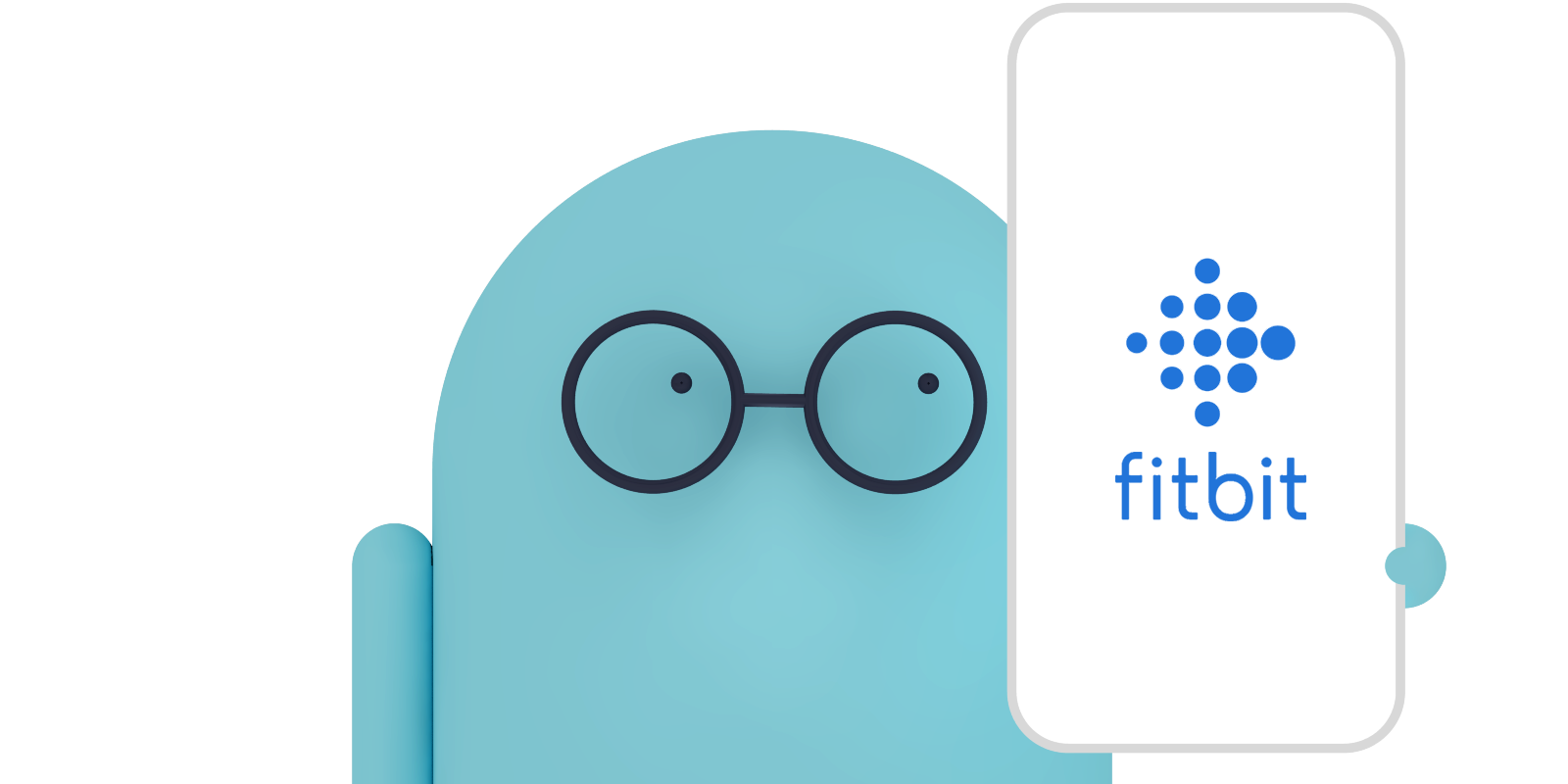
1. Fitbit Account & App
To begin, you must have a Fitbit Account and the most recent version of the Fitbit app. If you are creating a new Fitbit account, don’t forget to open the confirmation email from Fitbit and confirm your account.
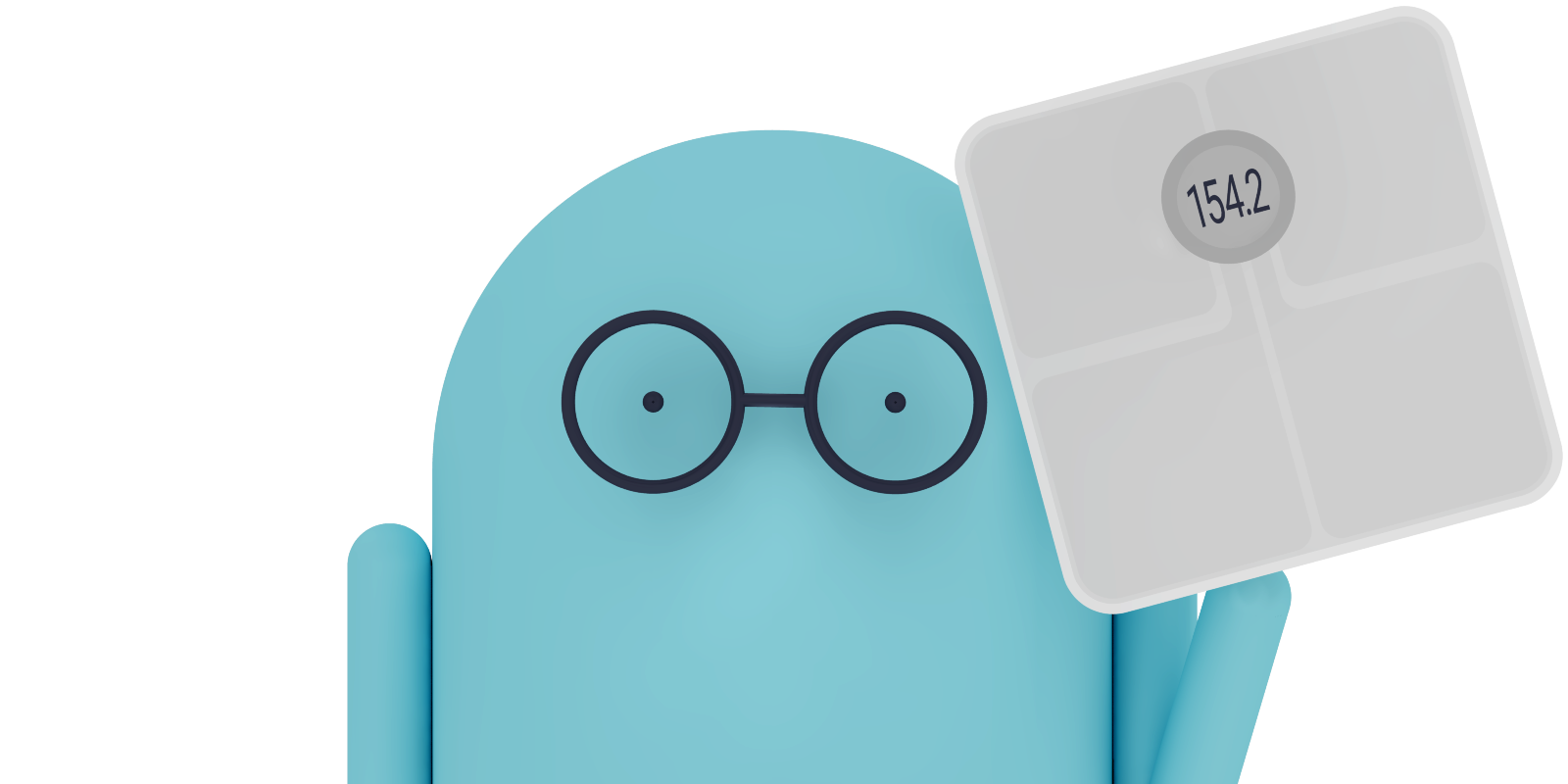
2. Setup Scale on Fitbit App
Select the icon in the top-left corner of Fitbit’s app, select “+ Set up a Device”, find your scale and follow Fitbit's steps. Weigh yourself. If you have the “Air” scale, remember to be on the “Today” screen in Fitbit’s app when doing so.
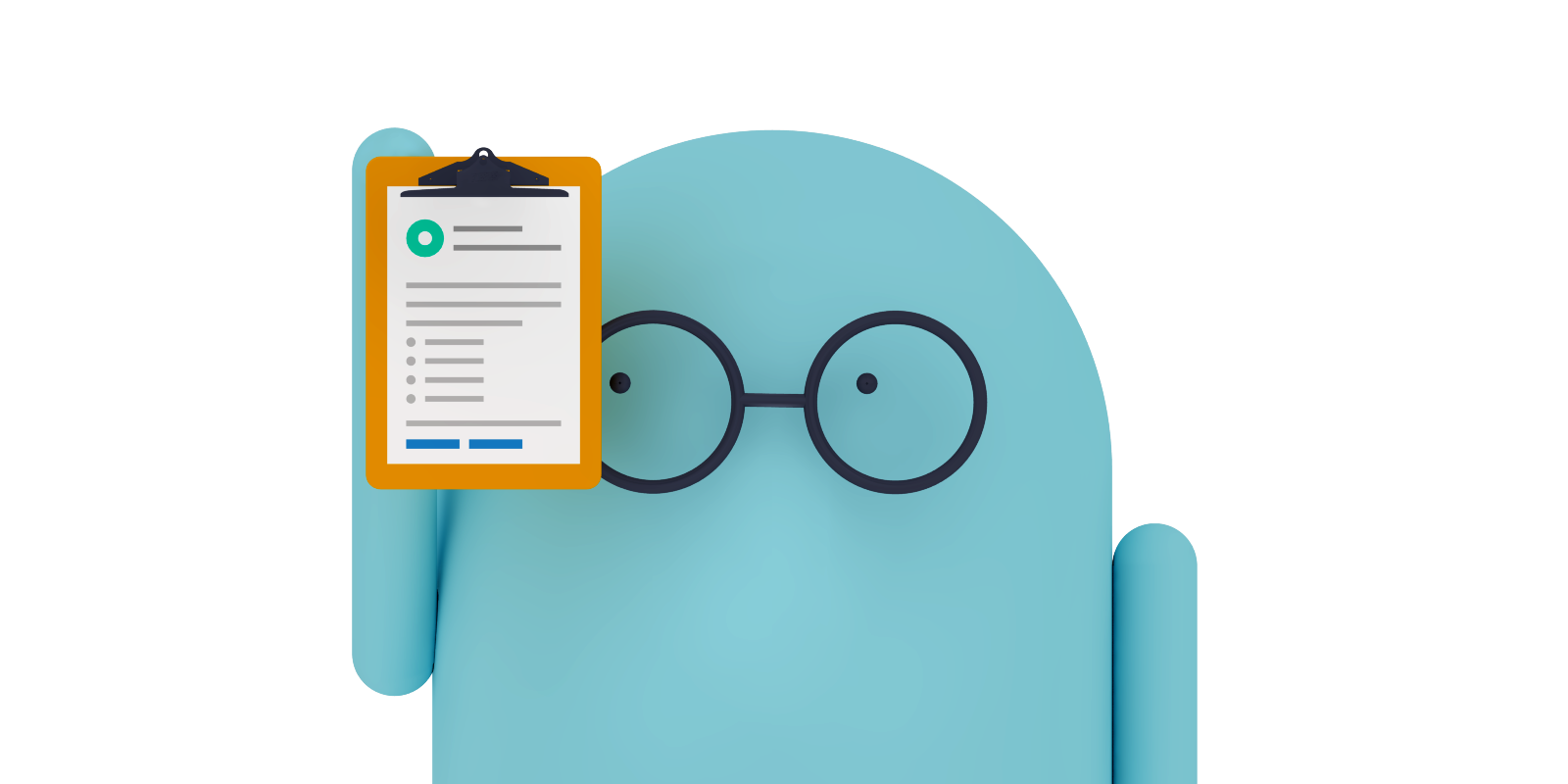
3. Permissions
In the Digbi app scale setup process, you will be asked to login to your Fitbit account. Once you login, you will be taken to a permissions page, where you will need to share “All” of your Fitbit data with Digbi Health.
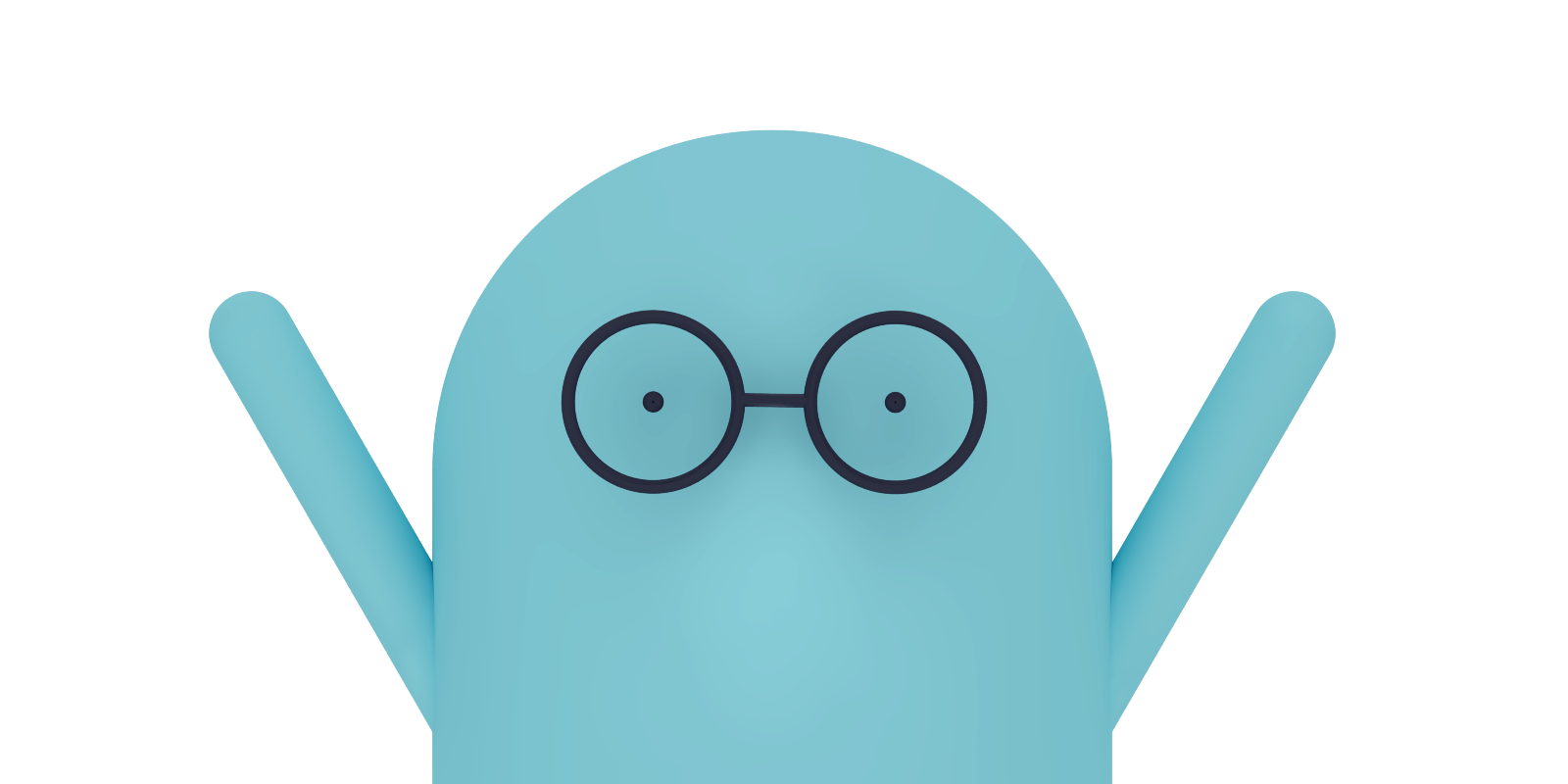
4. Send Weight to the Digbi App!
For us to verify that your scale is connected, we need to receive your weight from Fitbit (it can take 2-3 minutes for your weight to send). Please reweigh yourself if your weight doesn’t update in the weight-bubble in the Digbi app.
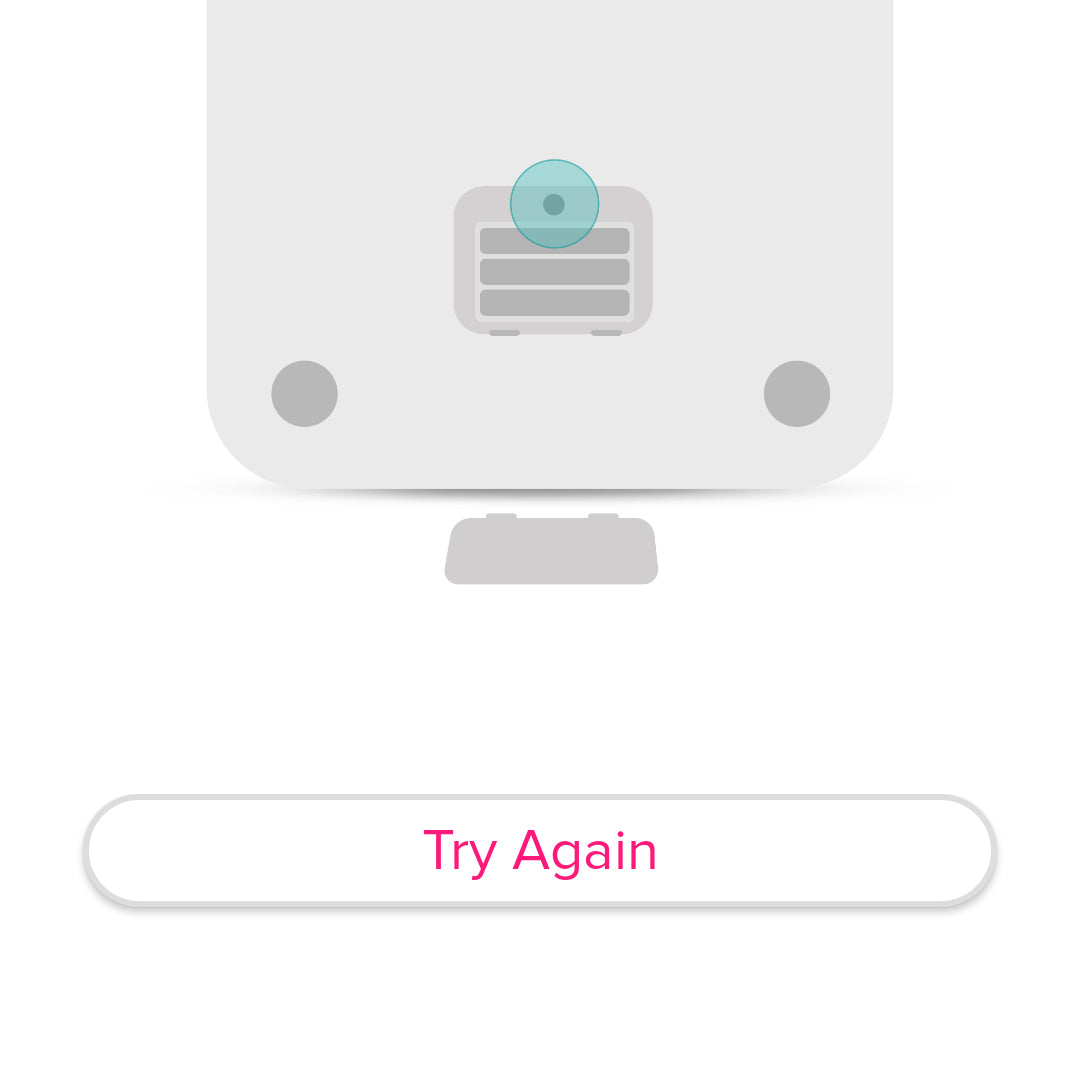
Stuck on this Fitbit screen trying to connect your scale?
If you have an Aria 2 scale (not the Air scale), put your phone into airplane mode. Then on your phone, turn your wifi and bluetooth back on and load this page again.
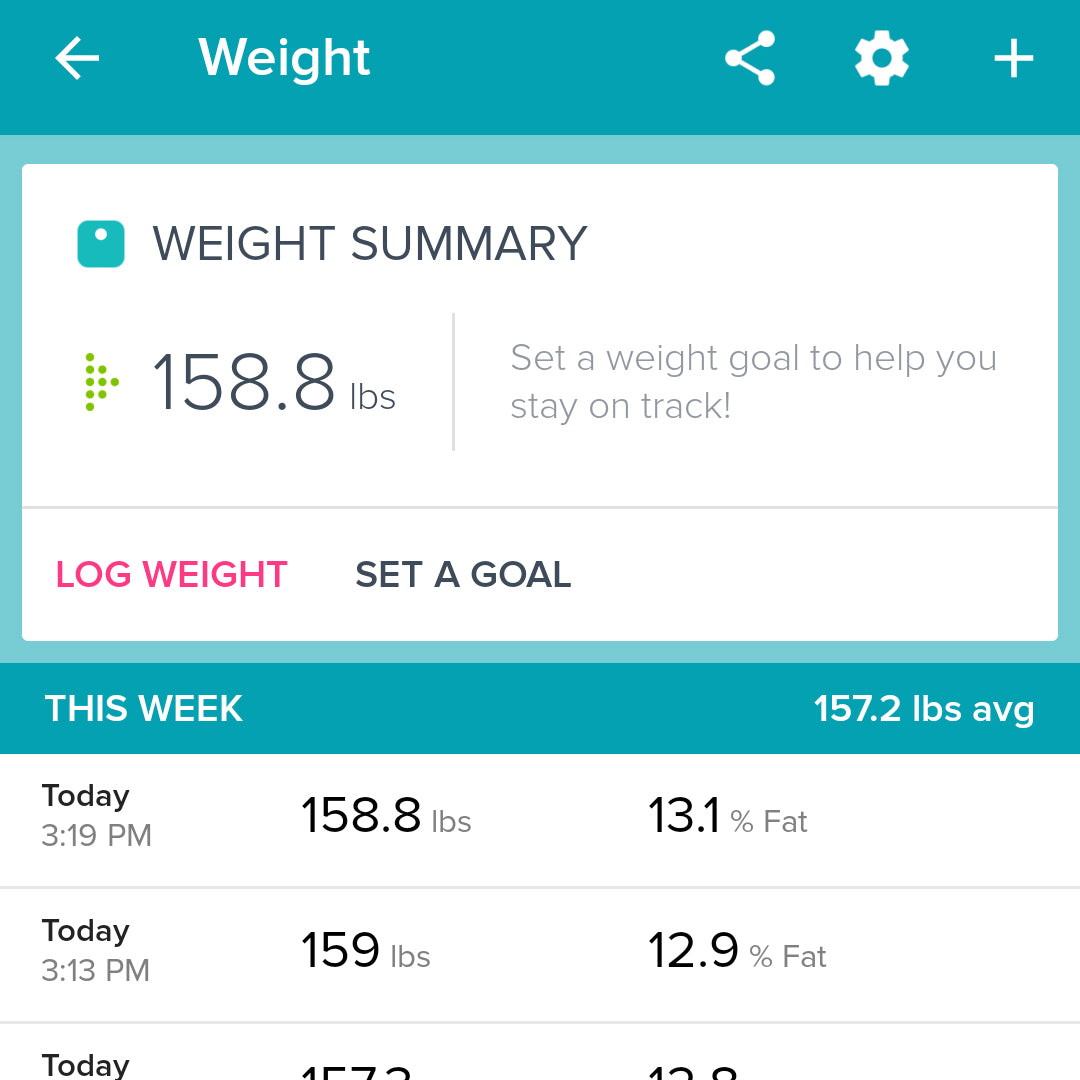
Weight not updating in your Fitbit weight log?
Goto fitbit.com/weight. Login, and delete your most recent weight from the weight page. Step on your scale again. Fitbit should begin receiving your weights again.
FAQ's
Kits & Samples
Other
